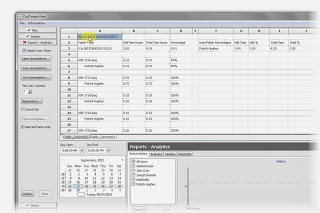Monday, September 23, 2013
CadTempo - Creating Project Reports
Creating reports of your designers and drafters project time involvement is easy as pie. Here I'll show you the steps that are involved.
CadTempo is designed such that if your projects are broken into directories and sub-directories, project time totals can be summed easily by navigating to the desired folder and checking the files in that directory.
In the case I am demonstrating, I recently completed a small AutoCAD design and detail project of a tooling package. The project consisted of an AutoCAD assembly model constructed with 3D solids, the detailed AutoCAD drawings, an isometric drawing of the assembly and an Excel spreadsheet of the Bill of Material.
When you open the CadTempo viewer application it defaults to the file listing of the last folder you had open in the viewer. Navigate to the desired project folder and check the files in that directory. You can filter the displayed files by designating a filter mask then checking the Apply Filter box. Only visible and checked files will be included in the report.
Now, click the Folder Contents button.
Navigate to the Reports - Analytics page to view the report.
For a more detailed report return to the Files page and check the Include User Data box, then click the Folder Contents button once more.
Return to the Reports - Analytics page and you will see each user's time is added to a new spreadsheet page.
From the Reports - Analytics page you can print the report - you will need to print each spreadsheet page individually - or save the report to an Excel spreadsheet. Other save options include an html, rtf, and xml file types.
You can continue to add additional projects to the report - simply return to the Files page and navigate to other folders that you wish to include in your reports. Each time you click the Folder Contents button a new spreadsheet page is created.
So there you have it. Did I say it was easy as pie? Perhaps I understated the case.
Labels:
3d,
analytics,
autocad,
CadTempo - Instructional,
design,
detail,
drawing,
excel,
model,
project,
report,
spreadsheet,
time
Subscribe to:
Comments (Atom)